Easy
Make payments easily and quickly using your iPhone, Apple Watch, iPad, or Macbook.
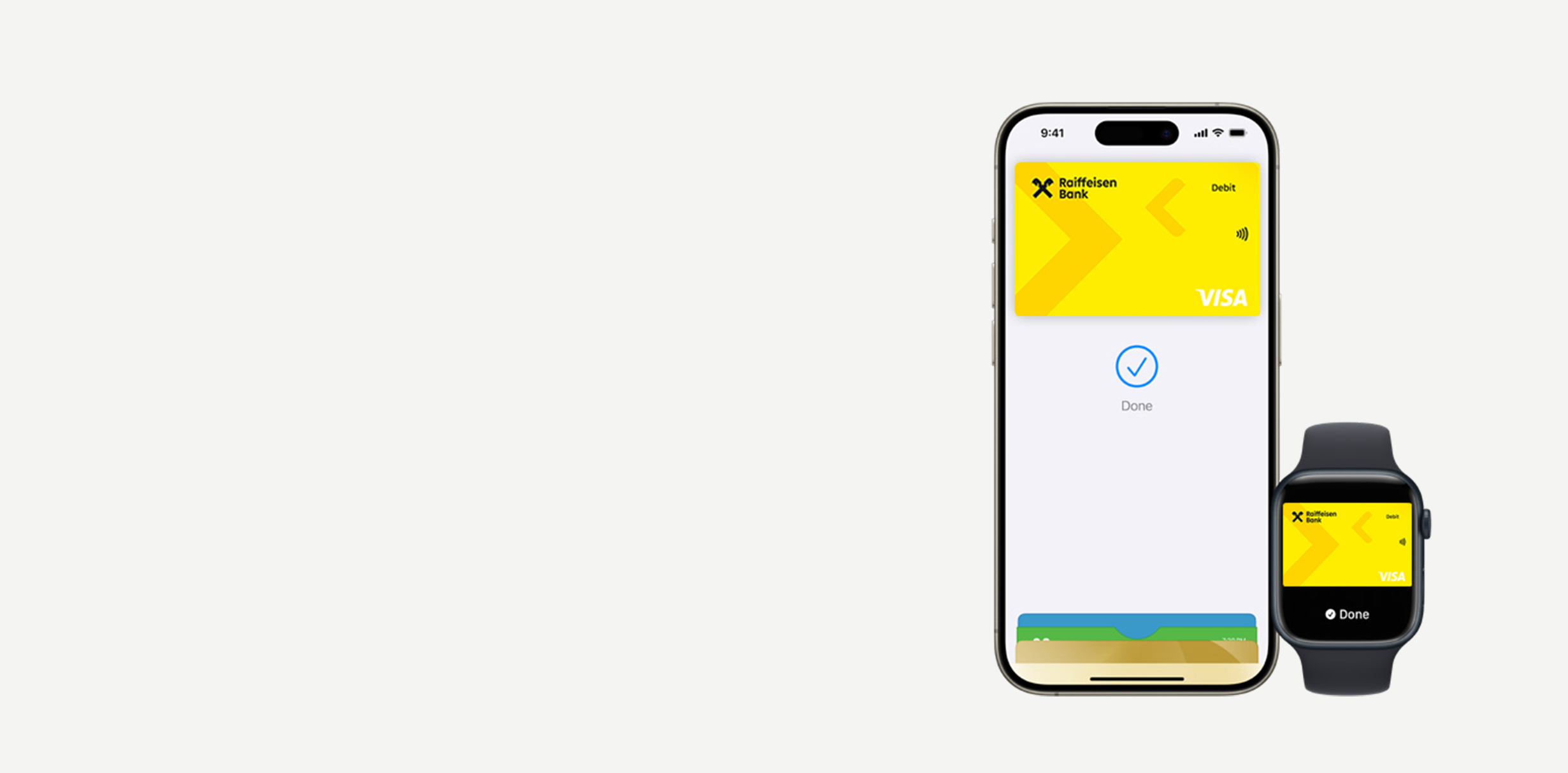
Make payments easily and quickly using your iPhone, Apple Watch, iPad, or Macbook.
Your card number is not stored on your devices or by Apple, and it is never shared with merchants.Your card number is not stored on your devices or by Apple, and it is never shared with merchants.
You can make payments in store, online, or in apps — and even withdraw cash from ATMs.
Apple Pay can be used with all debit and credit cards issued by Raiffeisen Bank, including Retail, Premium, Private Banking, and Corporate debit cards.
Digitize your bank card from the myRaiffeisen app
How to add a card in Apple Wallet?
Apple Pay is a fast, easy, and secure payment solution that lets you pay without using your physical bank card.
Payments and cash withdrawals made with Apple Pay are considered the same as any transaction made with plastic bank cards. Digitized cards may at any time be suspended or deleted through Raiffeisen Direkt call center at +36-80-488-588.
Once your Raiffeisen debit or credit card is enrolled, you can use it to pay in shop, online, or in apps — and even withdraw cash from ATMs with NFC capability.
Apple Pay is accepted by millions of merchants worldwide and works anywhere contactless payments are supported.
On iPhone:
Open the Wallet app, then tap the plus (+) icon in the top right corner. During the process, you can either manually enter your card details or scan the card using your camera.
For Apple Watch:
Open the Apple Watch app on your iPhone, tap Wallet & Apple Pay, then select “Add Credit or Debit Card”.
On iPad:
Go to Settings, tap “Wallet & Apple Pay”, then choose “Add Credit or Debit Card”.
On a MacBook Pro with Touch ID:
Open System Preferences, click “Wallet & Apple Pay”, then select Add Card.
You can digitize multiple Raiffeisen bank cards in Apple Wallet. Before each purchase, you can choose which card you would like to use. You can also set a default card by dragging it to the front in Apple Wallet or selecting it in the “Wallet & Apple Pay” settings.
A digitized Raiffeisen bank card in the Apple Wallet can be suspended or deleted at any time by calling Raiffeisen Direkt customer service at +36-80-488-588.
Apple Pay uses the security features built into your Apple device to help keep your purchases private and secure. All transactions require Face ID, Touch ID, or your passcode on your iPhone, iPad, or Mac and a double click on your Apple Watch. These features are designed to ensure that only you can make purchases with Apple Pay.
Your actual card number is never stored on your device or Apple servers. When you pay your card number is never shared by Apple with merchants, keeping these details hidden and offering an additional level of protection against fraud.
If your iPhone is lost or misplaced, you can quickly mark it as lost using the Find My app on your Mac, iPad, or even online at iCloud.com.
This action will suspend your bank cards in the Apple Wallet, and access to them on your iPhone will be blocked. Once you find your device, you can easily reactivate access to your cards.